Implementing our tag in Google Ad Manager | Publishers
Ad networks (like EasyPlatform) that are not integrated directly via Ad Exchange into the Google Ad Manager (GAM) usually use Price Priority Line Items. To be able to compete with other advertisers the Line Items should have a CPM rate that matches the average (or expected) CPM of our platform for each particular placement. This methodology is quick enough and there is no lost of income for the publisher. Since Google will try to beat our price in the auction, our price priority line item serves as a price floor and increases the Adsense/Adx income. We also use the key-value targeting in the Line items settings to return (to pass back) any unsold impressions on our platform. In this tutorial we will guide you through the process.
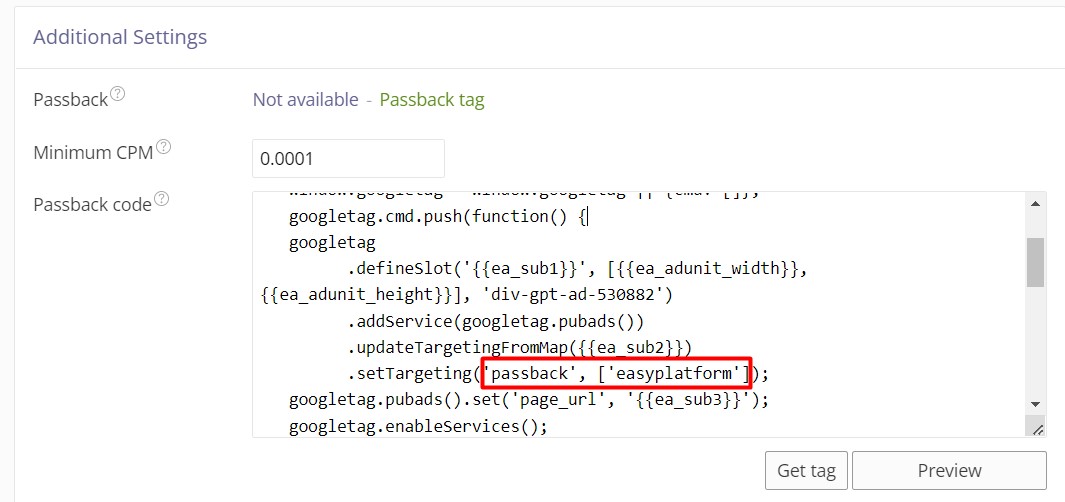
1. Create an EasyPlatform ad unit and define its' passback code
After creating an ad unit in EasyPlatform, fot to Setting and scroll down to Additional Settings to activate the Passback Tag of the ad unit. You can set a minimum CPM and than paste this code:
<script async src='https://securepubads.g.doubleclick.net/tag/js/gpt.js'></script>
<div id='div-gpt-ad-664953'>
<script>
window.googletag = window.googletag || {cmd: []};
googletag.cmd.push(function() {
googletag
.defineSlot('{{ea_sub1}}', [{{ea_adunit_width}}, {{ea_adunit_height}}], 'div-gpt-ad-664953')
.addService(googletag.pubads())
.updateTargetingFromMap({{ea_sub2}})
.setTargeting('passback', ['easyplatform']);
googletag.pubads().set('page_url', '{{ea_sub3}}');
googletag.enableServices();
googletag.display('div-gpt-ad-664953');
});
</script>
</div>
Use different div-gpt-ad-xxxxxx value for each ad unit. Mark the values under setTargeting - passback and easyplatform. This way you will be able to activate the passback functionality and send the correct data to Google Ad Manager in order to manage the fallback impressions of the ad unit correctly. See the screenshot from the platform interface.
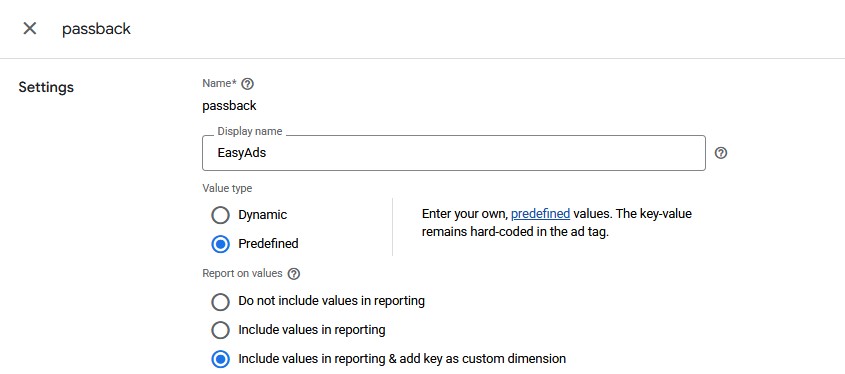
2. Create the key-value in Google Ad Manager
Go to Inventory - Key-values and create a new key-value. Set as a Name passback and as a Display name EasyAds. Then choose value type: predefined and set the targeting value for our platform to easyplatform.
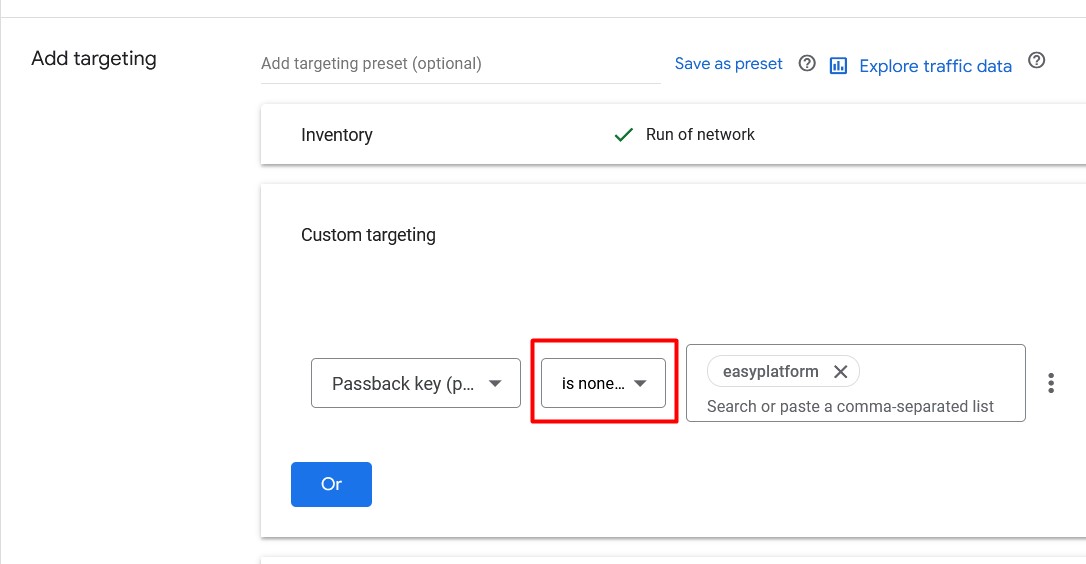
3. Create a Price Priority Line Item
After creating an Advertiser and an Order, start adding a new Line Item. Set the average CPM or the expected CPM value from EasyPlatform. Under Targeting - Inventory select the right ad unit. Under Targeting - Custom Targeting select passback key (passback) is none of easyplatform. This means that GAM will automatically exclude this Line item from the bidding process if we send this key-value to him.
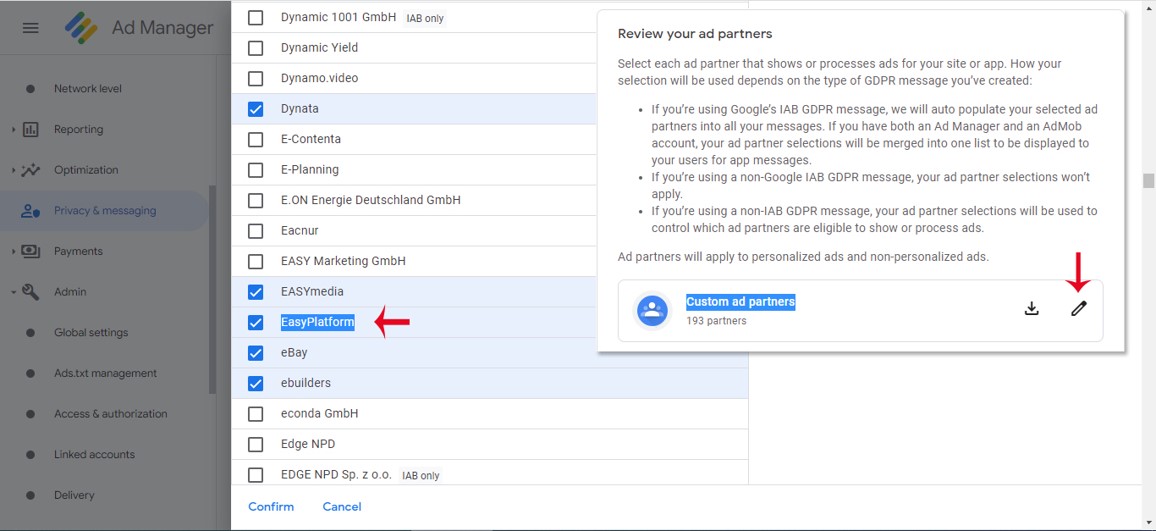
4. Declare Technology Provider on Account Level
In order to be sure that there is no risk the Line item to be limited because of Privacy and security measures you should add EasyPlatform as a Technology Provider. Go to Admin - Delivery - Delivery settings - Reservation creatives - Declare ad technology providers. Find and activate EasyPlatform.
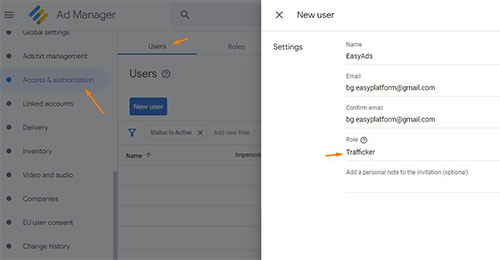
5. Recommended: Add us as a Trafficker for our Order
In order to check the final setup and monitor the Line Item performance, you can add us as a Trafficker with the email address we will provide. To do this, navigate to Admin Access & authorization - Users. Click New user. Enter user information. Select a user role Trafficker. Click Save. Then open the Order settings and select this user as a Trafficker.
We hope this article was useful and we are open to any suggestions for more content you think will be helpful.
You can contact us for help and you may browse trough our FAQ Section.